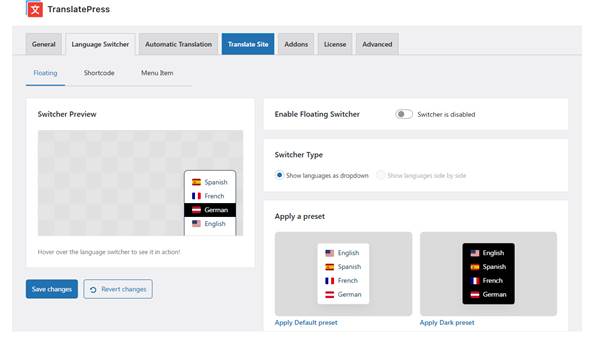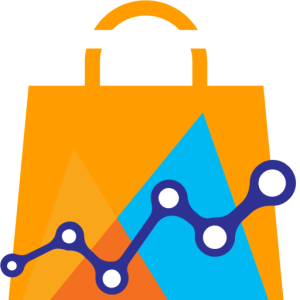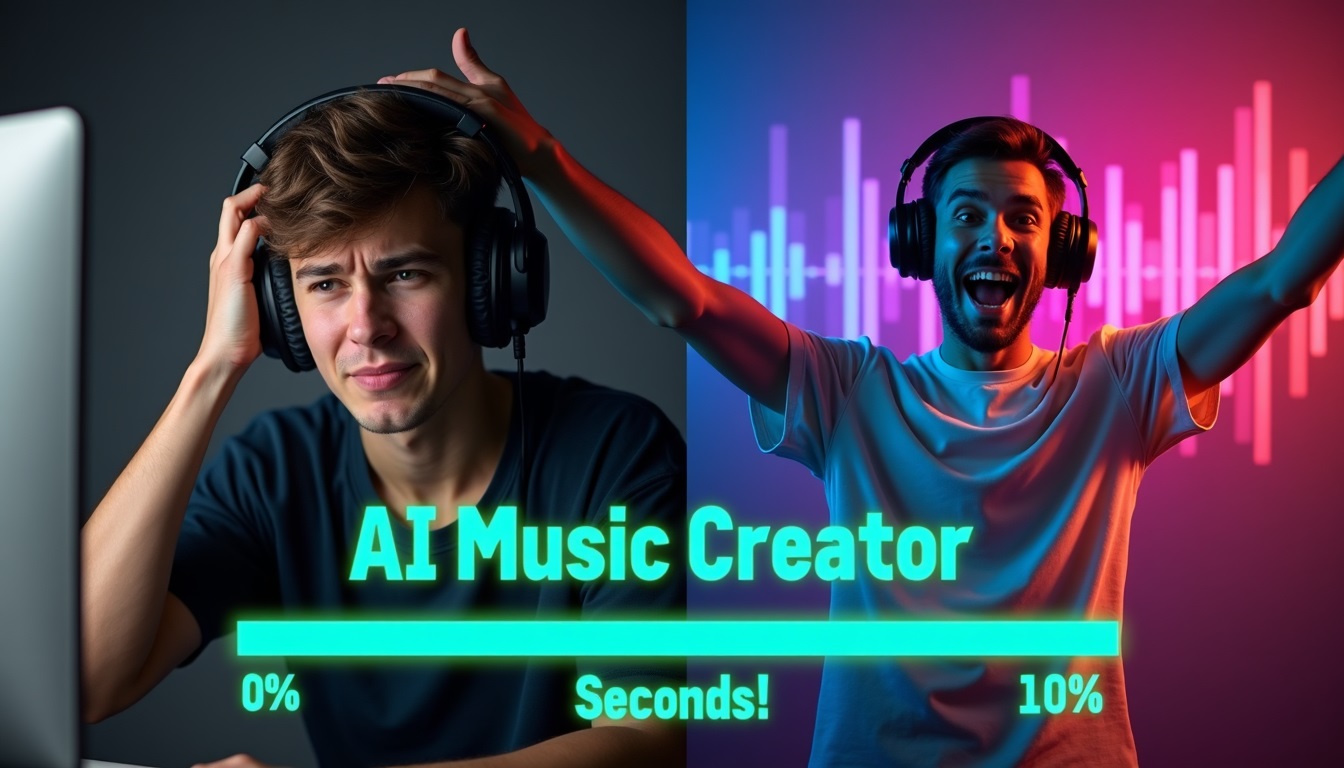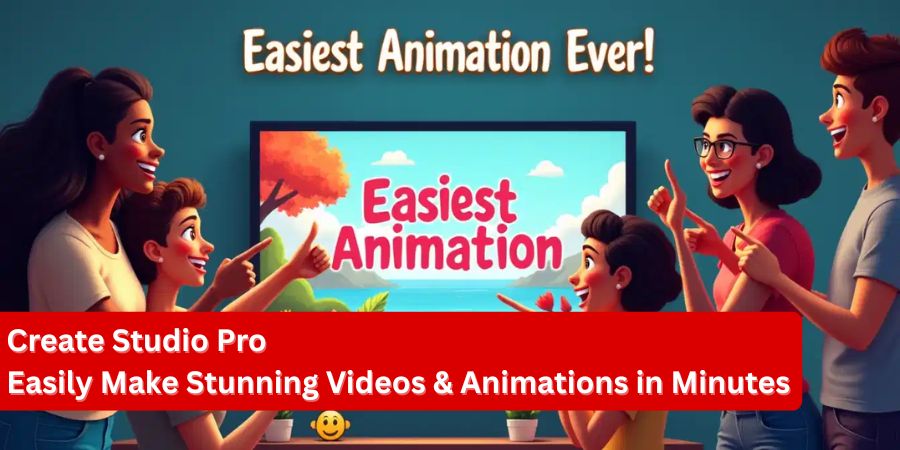In today’s digital world, reaching a global audience is no longer a luxury—it’s a necessity. Websites that cater to multiple languages not only increase their reach but also improve user experience, build trust, and boost conversions. However, managing multilingual sites can be challenging, especially when it comes to providing a seamless language-switching experience for visitors.
That’s why the latest update from TranslatePress is a game-changer. The plugin just launched a fully customizable language switcher, designed to make multilingual site management easier, faster, and more flexible than ever before. Whether you’re running a blog, an e-commerce store, or a corporate website, this update gives you the tools to create a language switcher that perfectly fits your site’s design and functionality needs.
In this article, we’ll dive deep into everything you need to know about the TranslatePress Language Switcher update, including its new features, how to set it up, and tips to maximize its impact for your website.
Why a Language Switcher Matters
Before diving into the specifics of TranslatePress’s update, let’s take a moment to understand why a language switcher is essential.
A language switcher is more than just a dropdown menu—it’s a bridge between your content and users from different linguistic backgrounds. It allows visitors to easily switch between languages without having to navigate away or reload the site unnecessarily.
Key benefits of a language switcher include:
- Enhanced User Experience: Visitors can read your content in their preferred language, making them feel valued and understood.
- Improved SEO: Multilingual websites can rank for keywords in multiple languages, attracting a wider audience and driving more organic traffic.
- Increased Engagement: Users are more likely to stay longer, explore more pages, and engage with your content when they can navigate in their native language.
- Higher Conversion Rates: E-commerce stores and service providers benefit from increased trust and clarity when product details, checkout processes, or service descriptions are available in multiple languages.
Given these advantages, it’s no wonder that a robust, customizable language switcher has been one of the most requested features by TranslatePress users.
What’s New in TranslatePress Language Switcher
The latest TranslatePress update introduces several exciting features designed to give website owners complete control over their multilingual experience. Here’s a detailed breakdown:
1. Three Flexible Ways to Add a Language Switcher
TranslatePress has always provided multiple options for integrating a language switcher. The plugin maintains its three flexible ways to add a switcher to your site:
- Floating Switcher: A movable switcher that can be positioned anywhere on the screen, ideal for blogs or landing pages.
- Menu Item: Integrate the language switcher directly into your site’s main menu for a seamless experience.
- Shortcode or Block: Perfect for placing the switcher in specific sections, sidebars, or custom layouts using Gutenberg blocks or shortcodes.
By keeping these options, TranslatePress ensures that you can choose the approach that fits your site’s design without any compromise.
2. New Dedicated Language Switcher Tab
One of the most notable improvements is the introduction of a dedicated Language Switcher tab. Previously, settings were scattered across multiple menus, making it slightly cumbersome to find and tweak them.
Now, all switcher-related settings are grouped in a single location. This update simplifies navigation and allows users to:
- Quickly locate all switcher options
- Adjust settings without digging through unrelated menus
- Enjoy a cleaner, more intuitive user interface
This change reflects TranslatePress’s commitment to making multilingual site management as effortless as possible.
3. Ready-to-Use Switcher Presets
Not every website owner wants to spend hours designing a language switcher from scratch. For those who prefer a quick setup, TranslatePress now includes built-in switcher presets.
These presets are:
- Pre-designed for common website styles: Whether your site has a minimalistic design, a corporate layout, or a vibrant blog theme, there’s a preset that will fit.
- Instantly deployable: Simply pick a preset, apply it, and your language switcher is ready to go.
- Customizable later: Even if you start with a preset, you can fine-tune the design later using the full customization options.
This feature is perfect for website owners who want efficiency without sacrificing style.
4. Full Customization Options
For those who want complete control, the new update allows full customization of the language switcher. You can tweak every detail to match your brand and website layout.
Customization options include:
- Background and text colors: Match the switcher to your site’s color palette.
- Borders styles and padding: Adjust spacing and borders for a polished look.
- Flag shape and position: Choose round or square flags and place them in the most visually appealing location.
- Show/hide language names: Decide whether to display just the flags, just the language names, or a combination of both.
This level of flexibility ensures that your language switcher isn’t just functional—it’s an integral part of your website’s design.
5. Built-In Preview Window
One of the most frustrating aspects of website customization is constantly switching between the backend and frontend to see changes. TranslatePress solves this problem with a built-in preview window.
The preview window allows you to:
- See all design changes in real-time
- Interact with the switcher directly inside the settings panel
- Make instant adjustments without guesswork
This not only saves time but also ensures your switcher looks perfect before it goes live.
How to Set Up Your TranslatePress Language Switcher
Setting up the new language switcher is straightforward. Here’s a step-by-step guide:
Step 1: Update TranslatePress
Ensure your plugin is updated to the latest version. The new language switcher settings are available in all versions of TranslatePress, but updating guarantees access to the latest features and security improvements.
Step 2: Navigate to the Language Switcher Tab
Once updated:
- Go to the TranslatePress settings in your WordPress dashboard.
- Click on the new Language Switcher tab.
Here, you’ll find all settings related to your switcher neatly organized for easy access.
Step 3: Choose Your Switcher Type
Select how you want to display the switcher:
- Floating
- Menu Item
- Shortcode/Block
Consider your site layout and user experience when choosing the type. For example, floating switchers work well for single-page sites, while menu items integrate seamlessly into complex navigation menus.
Step 4: Apply a Preset (Optional)
If you want a quick setup:
- Browse the ready-to-use presets.
- Select the one that matches your site’s style.
- Apply it with a single click.
You can always return later to adjust design elements for a more personalized touch.
Step 5: Customize Design and Layout
For full control:
- Navigate to the Customize Design and Customize Layout tabs.
- Adjust colors, borders, padding, flag shapes, and more.
- Decide whether to show language names, flags, or both.
This step ensures your switcher aligns perfectly with your site’s branding.
Step 6: Preview Changes
Use the built-in preview window to see your adjustments in real-time. Interact with the switcher, make tweaks, and finalize the design before saving changes.
Step 7: Save and Publish
Once satisfied, save your settings. Your fully custom language switcher is now live and ready to enhance your multilingual site experience.
Tips for Maximizing the Language Switcher’s Impact
To make the most of the TranslatePress language switcher, consider these practical tips:
- Place it prominently: Ensure your switcher is easy to find without disrupting the page layout. Top navigation bars, headers, or floating positions often work best.
- Keep it consistent: If you use flags and language names, maintain consistency across pages to avoid confusing users.
- Test different devices: Check how the switcher looks on desktops, tablets, and mobile devices. TranslatePress allows real-time previews, making this easy.
- Optimize for speed: Avoid excessive styling or large flag images that could slow down page loading.
- Use language-specific SEO strategies: Ensure each language version has proper meta tags, hreflang tags, and translated content to boost search engine visibility.
Real-Life Use Cases
The new TranslatePress language switcher can be applied across various website types. Here are some examples:
- E-commerce stores: Allow customers to browse products, add items to their cart, and checkout in their preferred language, reducing friction and cart abandonment.
- Blogs and news websites: Provide content in multiple languages to expand your readership and cater to international audiences.
- Corporate websites: Enhance global branding and communication by making corporate information, policies, and contact details accessible in multiple languages.
- Educational platforms: Offer courses, resources, and tutorials in various languages to reach a wider audience.
Why Choose TranslatePress
TranslatePress stands out from other multilingual plugins due to its ease of use, flexibility, and powerful customization options.
- Intuitive interface: Manage translations and language switcher settings without technical knowledge.
- Real-time previews: See changes as you make them, eliminating guesswork.
- Comprehensive customization: From presets to detailed design controls, you can create a switcher that matches your brand perfectly.
- Support and tutorials: Access a dedicated support team and step-by-step tutorials, ensuring you can make the most of the plugin.
Conclusion
The new fully customizable language switcher in TranslatePress represents a significant step forward in making multilingual websites easier to manage and more user-friendly. With a dedicated tab, ready-to-use presets, full customization options, and a built-in preview window, website owners now have all the tools they need to create a seamless, visually appealing multilingual experience.
Whether you’re a blogger, business owner, or e-commerce entrepreneur, this update empowers you to reach a global audience while maintaining complete control over design and functionality.
So don’t wait—update TranslatePress today, explore the new Language Switcher settings, and transform the way your visitors interact with your multilingual content. Your users, your brand, and your SEO will thank you.
For a full step-by-step tutorial on using the new features, check out TranslatePress’s latest YouTube video